The design tool landscape is richer and more competitive than ever. Among the leading contenders, two names consistently pop up, often sparking debate: Canva Pro and Figma. Both are incredibly popular and powerful in their own right, but they cater to different needs and excel in different areas. For designers trying to choose the right tool or decide when to use which. The Canva Pro vs Figma question is crucial.
Canva Pro has evolved from a simple graphic creation tool into a robust platform used by individuals and teams for a vast array of visual content. Figma, on the other hand, rapidly became the industry standard for UI/UX design, lauded for its powerful vector capabilities and collaborative features.
So, which one is right for your design workflow in 2025? This post provides a detailed head-to-head comparison to help you decide.
Quick Overview: Canva Pro
- Focus: Accessible graphic design for a wide range of outputs (social media, marketing materials, presentations, simple videos, print). Speed and ease of use are paramount.
- Strengths: Massive template library, intuitive drag-and-drop interface, integrated stock assets (photos, videos, audio), Brand Kit for consistency, good for quick turnarounds and users with varying design skills.
Quick Overview: Figma
- Focus: Professional UI/UX design for websites and applications, vector graphics, interactive prototyping, and collaborative design systems.
- Strengths: Powerful vector editing tools, real-time multi-user collaboration, advanced prototyping features, reusable components and variants, extensive plugin ecosystem, cross-platform accessibility (browser-based).
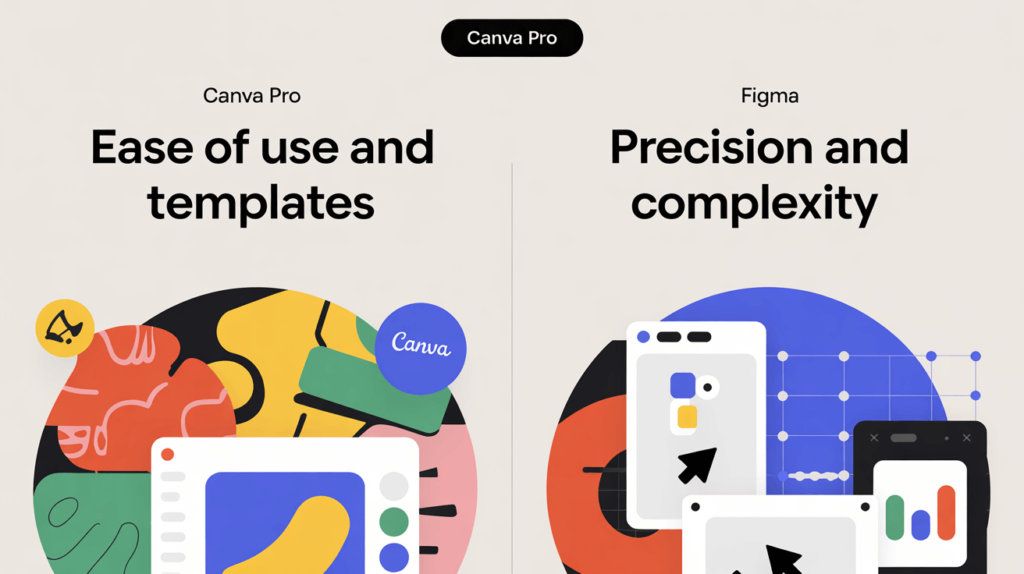
Canva Pro vs Figma: Head-to-Head Comparison (2025)
Let’s break down the key differences across criteria relevant to designers:
1. Core Use Cases & Target Audience
- Canva Pro: Ideal for marketing teams, social media managers, small businesses, educators, and designers needing to quickly create marketing assets, presentations, social media graphics, simple videos, newsletters, and basic print materials (flyers, posters). It empowers non-designers and speeds up workflows for designers focused on these outputs.
- Figma: Primarily targets UI/UX designers, product designers, web designers, and illustrators working on digital interfaces, complex vector graphics, interactive prototypes, and scalable design systems. It’s the go-to for teams building digital products. This is where the
Figma vs Canva for designersdebate often centers if the focus is web/app design.
2. Design Capabilities (Vector, Raster, Layout)
- Canva Pro: Primarily works like a layer-based raster editor but with integrated vector elements (shapes, icons, text). While you can upload SVGs, its native vector editing tools are limited compared to Figma. Strong suits are template utilization, easy image manipulation, and vast libraries of pre-made elements. Excellent for layout using templates and guides.
- Figma: A true vector-based design tool at its core. Offers robust pen tool, boolean operations, and precise control over vector paths, making it suitable for icon design, illustration, and pixel-perfect UI elements. Handles raster images but manipulation tools are less extensive than dedicated photo editors (or Canva’s simpler adjustments). Excels at complex auto-layout for responsive UI design.
3. Prototyping & Interaction Design
- Canva Pro: Offers basic prototyping features. You can link pages, apply simple transitions (dissolve, slide), and create basic animations for elements within presentations or social media videos. Suitable for simple click-through mockups or animated visuals.
- Figma: Industry leader in this area. Provides advanced interactive prototyping with features like smart animate (smooth transitions between states), overlays, scrolling behaviors, conditional logic, variables, and support for embedded videos/GIFs. Essential for simulating realistic user flows in apps and websites.
4. Collaboration Features
- Canva Pro: Offers strong collaboration features for teams. Real-time commenting, shared folders, team templates, approval workflows, and Brand Kits facilitate teamwork, especially in marketing contexts. Multiple users can edit a design, though not always with the same granular real-time visibility as Figma.
- Figma: Excels at real-time, simultaneous collaboration. Multiple designers can work on the same file concurrently, seeing each other’s cursors and changes instantly. Features like commenting, observation mode, shared libraries, and version history make it ideal for product design teams needing tight integration.
5. Asset Management & Design Systems
- Canva Pro: Features Brand Kits (logos, color palettes, fonts) and team folders for organizing assets. Allows creating and sharing team templates. Good for maintaining brand consistency in marketing materials but lacks the deep component structure needed for complex UI systems.
- Figma: Built with design systems in mind. Offers powerful features like reusable components with variants (handling different states/versions of UI elements), shared team libraries (distributing styles and components across projects), and robust style management (colors, typography, effects). Essential for scaling design in product development.
6. Learning Curve & Ease of Use
- Canva Pro: Renowned for its shallow learning curve. The intuitive interface, drag-and-drop functionality, and reliance on templates make it extremely easy for beginners and non-designers to get started and achieve professional-looking results quickly.
- Figma: Has a steeper learning curve, especially for users new to vector design tools or UI/UX concepts like components and auto-layout. However, its logical interface and extensive community resources make it learnable, and its depth offers a much higher skill ceiling for professional design work.
7. Pricing & Plans (as of Early 2025)
- Canva Pro: Operates on a subscription model (monthly or annually per user). Offers significantly more features than the free Canva tier, including premium templates/assets, Brand Kits, background remover, magic resize, more storage, and team features. Pricing is generally considered affordable for the value provided.
- Figma: Offers a famously generous free tier suitable for individuals and small projects. Paid tiers (Professional, Organization, Enterprise) unlock features like unlimited files/projects, team libraries, advanced prototyping, custom permissions, and design system analytics. Pricing is tiered based on features and team size.
8. Integrations & Ecosystem
- Canva Pro: Has a growing library of integrations (“Apps”) including social media platforms, cloud storage, productivity tools, and specialized functions (like QR code generation, AI image generation).
- Figma: Boasts a vast and active plugin ecosystem. Plugins extend Figma’s functionality dramatically, covering everything from accessibility checks and content generation to advanced animation and developer handoff tools. Also integrates with many prototyping, project management, and developer tools.

When to Choose Canva Pro
Choose Canva Pro if:
- Your primary focus is social media graphics, marketing materials, presentations, or simple print designs.
- You need to create visuals quickly and rely heavily on templates and stock assets.
- Ease of use and a gentle learning curve are top priorities.
- You collaborate frequently with non-designers or need simple approval workflows.
- Maintaining brand consistency across marketing collateral is key (using Brand Kits).
- You need basic video editing or animation features for social content.
When to Choose Figma
Choose Figma if:
- You are designing websites, mobile apps, or complex digital interfaces (UI/UX).
- You need powerful vector editing capabilities for illustrations or icon design.
- Advanced interactive prototyping is essential for your workflow.
- Real-time, simultaneous collaboration with other designers is critical.
- You are building or working with design systems (components, libraries).
- You want to use the industry-standard tool for product design.
- You need access to a vast plugin ecosystem to extend functionality.
Can Canva Pro and Figma Work Together?
While they serve different primary purposes, there can be overlap or complementary use:
- Assets: Vector assets (logos, icons) created in Figma can be exported (as SVG) and easily uploaded to Canva Pro for use in marketing materials or presentations.
- Mockups: Simple UI mockups done in Figma could potentially be exported as images and incorporated into Canva presentations for broader context.
However, they generally represent distinct workflows rather than a tightly integrated process.
Conclusion: The Right Tool for the Right Job
The Canva Pro vs Figma debate doesn’t have a single winner, it’s about choosing the right tool for the task at hand.
Canva Pro excels in speed, accessibility, and template-driven design, making it perfect for marketing collateral, social media, and empowering non-designers. Figma leads in power, precision, and collaboration for digital product design, making it the professional standard for UI/UX work, complex vector illustration, and building scalable design systems.
Many designers and organizations find value in using both. Canva Pro might handle the quick marketing tasks, while Figma tackles the core product design. Evaluate your primary design needs, your team structure, and the complexity of your projects in 2025. Trying the free tiers or trials of both is often the best way to determine which tool (or combination of tools) best fits your unique design workflow.
Explore the design and creative tools landscape further on ToollyPro!
